How can I install the drivers or check that they are installed correctly?
By installing some software the USB drivers of the available interface or interfaces are installed automatically. For other software it is, instead, necessary to install the drivers manually. It is possible to do this from the software installation menu where there is a table with the image of the available interfaces (look for yours) and the list of operating systems for which drivers are available. Click the install button located in the cell at the intersection of your interface and your operating system. For example, if you have the DiskInterface HS and Windows 10 64-bit, click the indicated button:
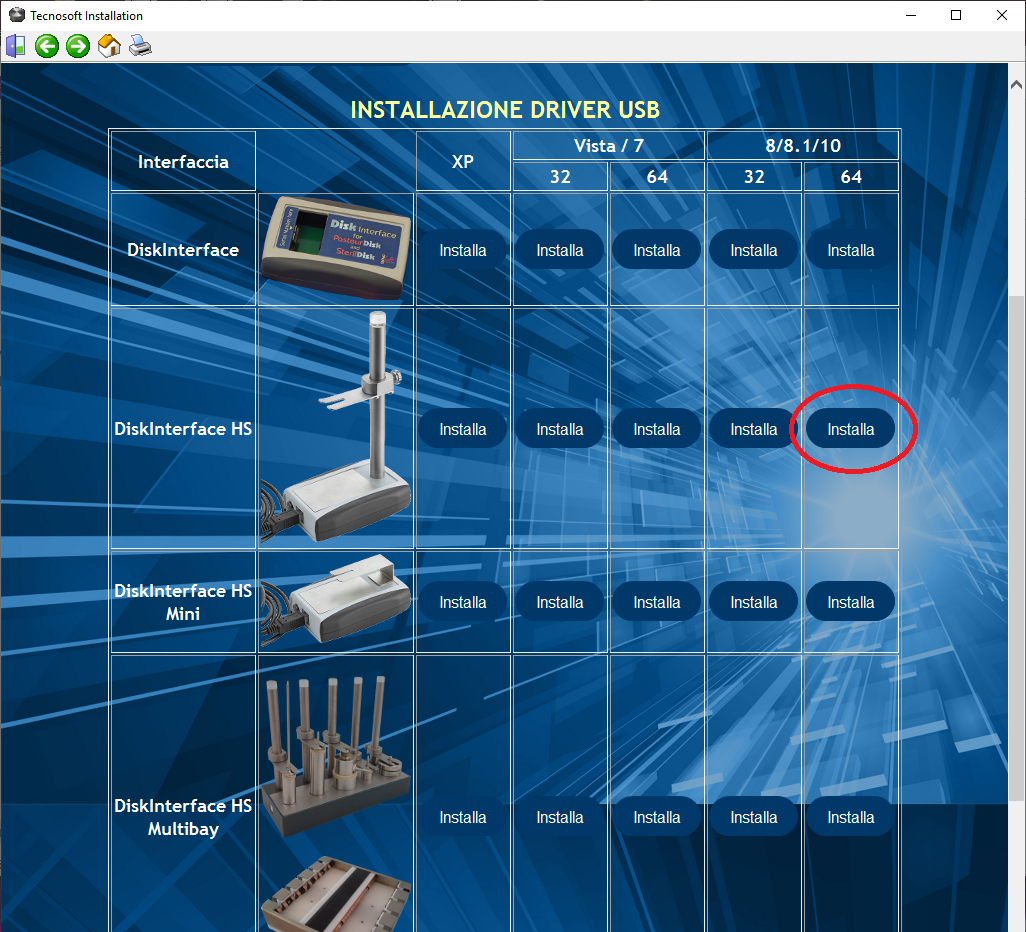
You may need to manually install the drivers from Control Panel. Open the Device Manager (it is reached in different ways depending on your operating system. Refer to the dedicated FAQ) and locate your device. It is likely that, if you have decided to install them manually, there is some connection problem, therefore the device could be reported at the top of the list as unknown or with a warning symbol, indicating that the installation did not take place correctly.
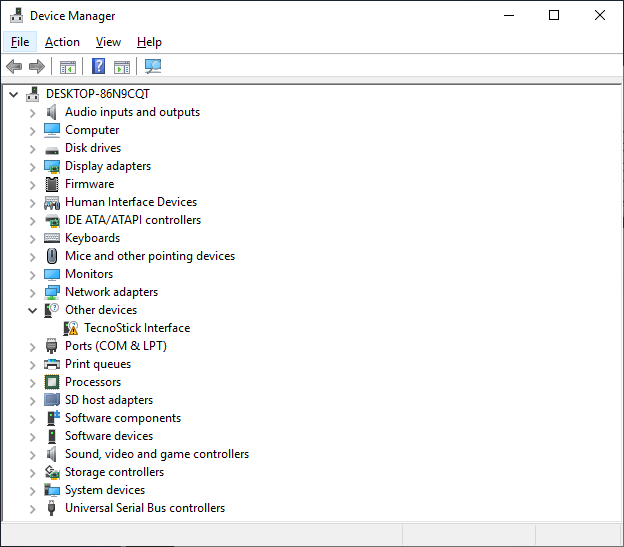
Click the right mouse button and select Update Driver. Select the second option, Search for driver software on the computer, and click Browse to select the folder where the drivers are located.
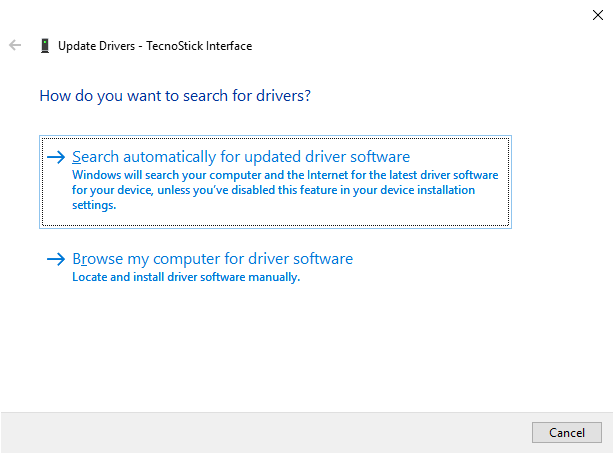
They are present in the zip archive downloaded from the tecnosoft.eu website and that you will have already extracted on a PC folder, in the Driver folder, divided by operating system. Select the folder of your operating system, click OK and then Next. The drivers will be installed. Note: Windows drivers and application installation permissions are required to install drivers, such as to install software.
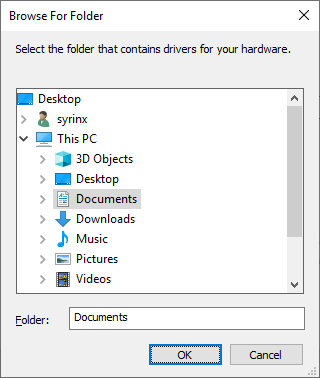
 Flip through our history
Flip through our history